Use this guide to create and control your very own backing track. Using the sturdy stomping pads, you can play a stomping bassline or a thumping drum beat with your feet whilst playing another instrument at the same time. Create more stomping pads to add more features like adding more notes, changing instruments or starting/stopping the backing track. Guide by Makey Makey Ambassador Frazer Merrick
|
Step One: Building the stomping pads |
|
Cut out four squares of a strong cardboard, something that’ll hold up after a few stomps. The dimensions should be around 15cm x 15cm, big enough for your foot to easily stomp. Using a glue stick or double sided tape, stick tin foil to one side of each square with a small strip of foil extending onto the other side. Wrap elastic bands around the edges of two of the boards. When the boards are sandwiched together these will act as insulators, keeping the two sheets of foil separated until they’re stomped and they touch. Educator Tip Explain how the stomping pads use tin foil, a conductive material, to complete an open circuit. When the foil covered pads complete the circuit, the Makey Makey sends a message to the computer making the computer think a key was pressed. |
|
  |
|
Step Two: Wire up your pads |
|
Take one board with elastic boards and one without and tape them together at the edges so the tin foil is on the inside. Using the foil strips now on the outside, tape down (using conductive tape if possible, to ensure a strong conductive connection) a length of wire to each board with the other end of the wire ready to be connected to the Makey Makey. Leave them unconnected for the time being. We’re using wire so it can be a long way from the computer, for example down by your feet ready to be stomped. Educator tip Conductive fabric tape, available in the booster kit, is the same type of tape used in laptop and cable shielding, but since it is so flexible it can also be used for sewing and making wearables. |
|
|
|
Step Three: Create an instrument in Garageband |
|
Open Garageband and select Empty Project.
On the next window, select Software Instrument. This will allow us to choose from the excellent selection of sounds built into Garageband. The electric piano will be selected by default, but you can explore the menu on the left and find a sound you like. Top tip - press Y to hide the menu after selecting your instrument.
To hear the sound of the instruments you’ve selected you’ll need to use the Virtual Keyboard, this is where you can use your computer's keyboard like a musical keyboard and play your instrument by typing.
In the Window menu at the top of your screen, click Show Musical Typing. A keyboard will now pop-up on screen. Although it is laid out like a regular piano, you absolutely do not need to know how to play piano to use it, simply look at the letters at the bottom of each note to see which computer key matches the musical note. 
Now press the keys and make some sounds! Educator Tip (Jargon Buster) Virtual Instrument - a computer program that generates sounds. MIDI - Musical Instrument Digital Interface is one way that audio software and hardware talks to each other. For example, a midi keyboard allows you to play virtual instruments from your computer. The Virtual Keyboard uses MIDI to tell the virtual instrument to make a sound when you press a letter on your computer keyboard. Loops - A small section of sound which repeats, for example a drum beat or melody. |
|
Step Four: Connect your MakeyMakey |
|
Since we’re using the Makey Makey to activate the virtual keyboard, we need to use the connectors on the back of the board to trigger the sounds we want. For melodic instruments, the Makey Makey connectors on the back of the board WASDFG translate to the notes C#, C, D, E, F, G on the virtual keyboard. 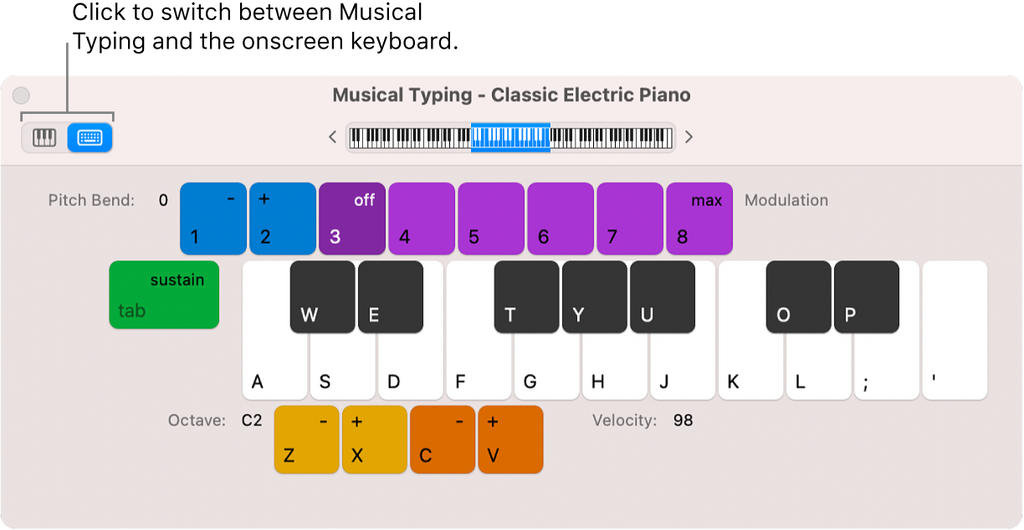 For Drums instruments, WASDFG becomes: Sidestick, kick, snare (quiet), snare (loud), Tom (low), Tom (mid). If you want to use different notes for your performance, then you can remap your MakeyMakey to activate the specific notes you need. Find out how to here: https://makeymakey.com/blogs/how-to-instructions/remap
Remap Makey Makey for different letter key inputsOnce you know what notes you want to control, you can connect your buttons to the correct part of your Makey Makey. For each stomping pad one side should be earth and the other your note of choice. |
|
|
|
Step: Give a performance! |
|
Now you can play Garageband with your feet, while you play another instrument with your hands - perhaps a stomping drum beat whilst your play guitar or a thumping bassline whilst you sing a capella.
You could even control an entire backing track to play along with. By connecting more stomping pads you can use the spacebar to start your song, or even the Up and Down arrows to switch between the instruments you're controlling mid-performance! Drums for the intro, bass for the chorus etc. To add additional instruments click the Track menu and select New Track. Now follow the same steps as before to choose the sound you want. If you want to record your performance, click the red Record button and you’ll hear a metronome clicking to keep you in time. If you need to change this (faster or slower) then you change the number next to the word Tempo.
This technique of using the Makey Makey to control the Virtual Keyboard will work with lots of other music software too such as Logic Pro X, Ableton and many more. Ableton is powerful software designed for performing electronic music live and theres lots of opportunities for using Makey Makey to perform electronic music in exciting ways - so stay tuned for a guide looking at that. Until then, happy stomping! Educator Tip The musical keyboard has to be open for the Makey Makey to register with Garageband. |
|
|
Supplies
- Makey Makey Classic
- Cardboard
- Rubber Bands
- Tinfoil
- Sticky Tape
- Acoustic instrument
- Garageband
Products
Tags
Scratch, Cardboard, Controller, Electronics, Music Education, Engineering, Music Technology, Performing Art















